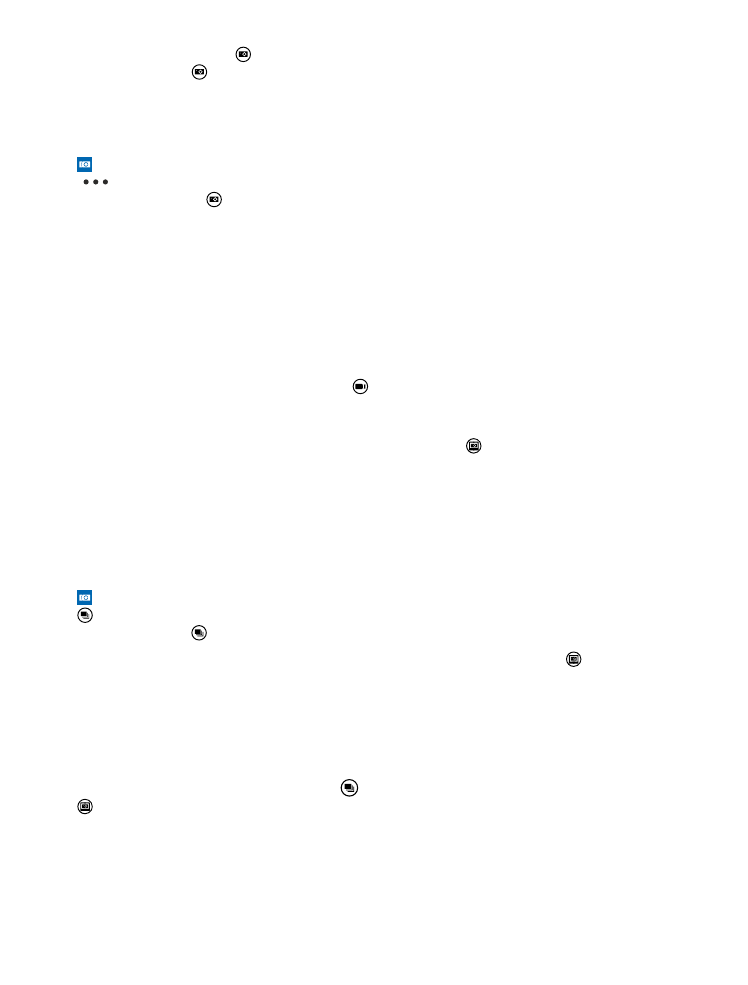
Change a face in a group photo
Did someone have a great facial expression that you'd like to have in your photo? If you took a photo
using smart sequence mode, you can pick the faces you like best and put them in your group photo.
1. Take a photo using smart sequence mode .
2. Tap , then tap the photo and edit smart sequence.
3. Swipe up or down to CHANGE FACES, and tap the photo.
4. Tap the face you want to change, and swipe left to find an alternative face.
5. Tap the face you want to use.
Repeat steps 4–5 for all the faces you'd like to change.
© 2015 Microsoft Mobile. All rights reserved.
73
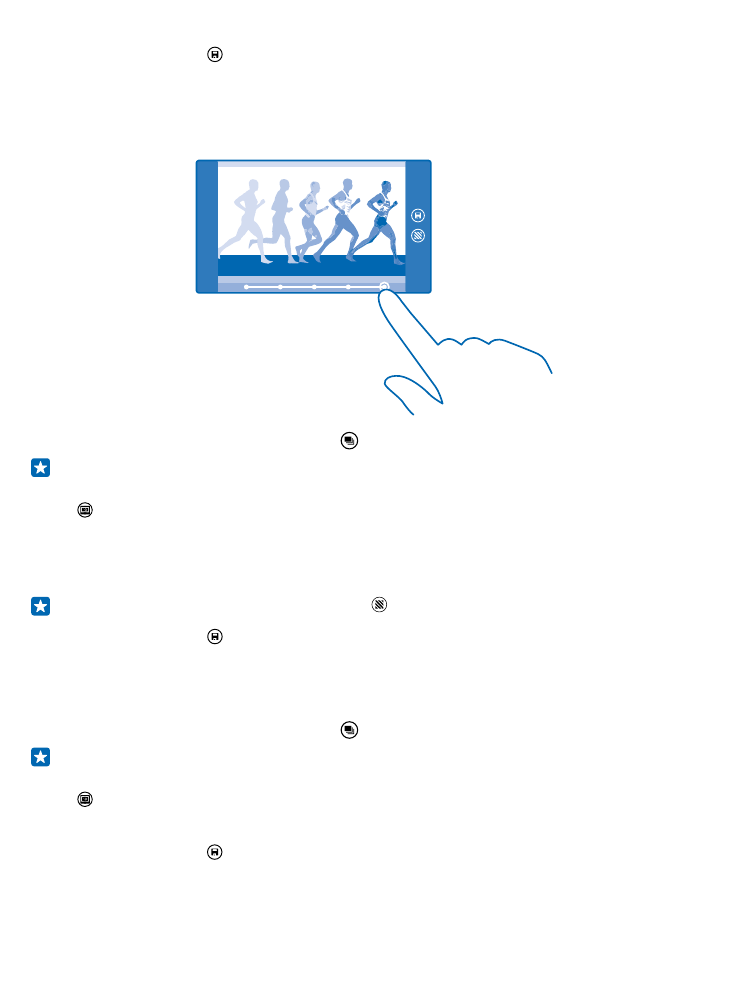
6. When you're done, tap .