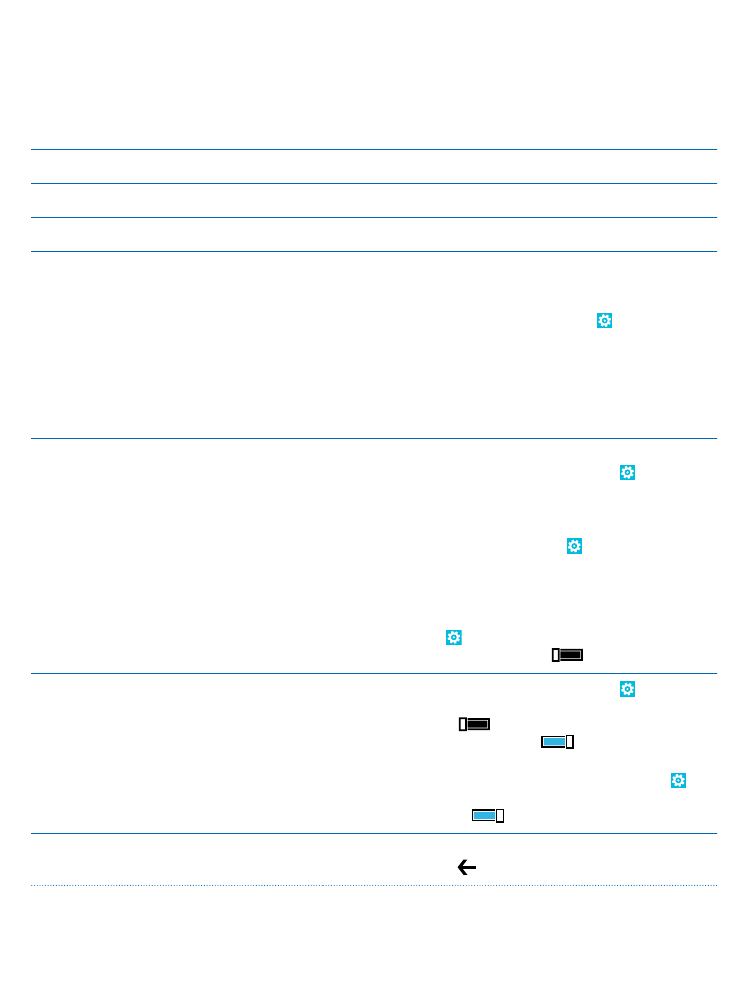
Extend battery life
Get the most out of your phone while getting the battery life you need. There are steps you can take
to save power on your phone.
To save power:
Charge wisely
Always charge the battery fully.
Select only the sounds that you need
Mute unnecessary sounds, such as key press sounds.
Use wired headphones
Use wired headphones, rather than the speakerphone.
Use the battery saver
• You can set your phone to automatically save power
when the battery charge level is low. To check the
battery status, and switch battery saver mode on, on
the start screen, swipe left, and tap Settings >
battery saver.
When your phone goes into battery saver mode, you
may not be able to change the settings of all apps.
• You can choose when you want battery saver mode
to be activated. Tap advanced.
Change the phone screen settings
• Set the phone screen to switch off after a short time.
On the start screen, swipe left, and tap Settings >
lock screen > Screen times out after.
• Change the glance settings. To shortly see the time
and your notifications when moving your phone, on
the start screen, swipe left, tap Settings > glance,
and switch Glance screen to peek. To switch glance
off, switch Glance screen to off.
• Use double-tap to wake up your phone only when
needed. To switch the feature off, on the start screen,
swipe left, tap Settings > touch, and switch Double
tap to wake up phone to Off
.
Lower the screen brightness
• On the start screen, swipe left, and tap Settings >
brightness. Make sure that Automatically adjust is
switched to Off
. Switch Level to low, and switch
Automatically adjust to On
.
• To lower the screen brightness when the battery
saver is on, on the start screen, swipe left, tap
Settings > display, and switch Battery Saver
brightness to On
.
Stop apps from running in the
background
• Close the apps you are not using. To close most of
the apps, press .
© 2013 Microsoft Mobile. All rights reserved.
28
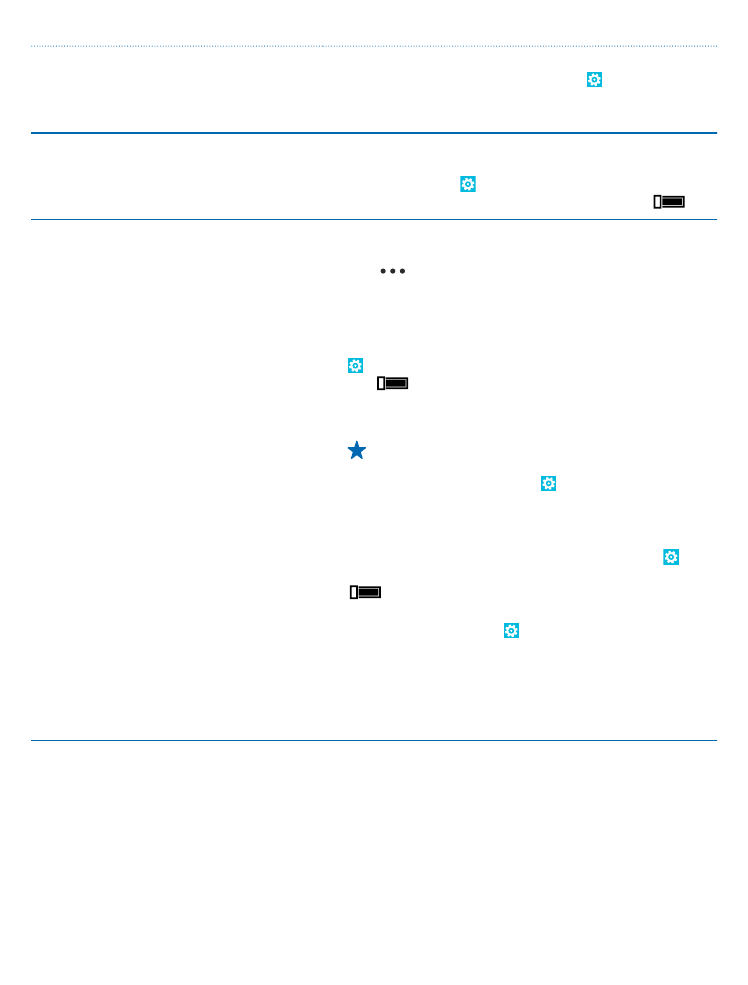
• Some apps may run in the background unnecessarily.
On the start screen, swipe left, tap Settings, swipe
to applications, and tap background tasks. Tap the
app you want to block, and tap block.
Use location services selectively
If you want to keep location services switched on, but
don't want to use check-in services, on the start screen,
swipe left, and tap Settings. Swipe to applications,
tap people, and switch Use my location to Off
.
Use network connections selectively
• Set your phone to check for new mail less frequently,
or even by request only. In every mailbox you have,
tap
> settings > sync settings, and change the
setting for Download new content.
• Switch Bluetooth on only when needed.
• Turn NFC on only when needed. To switch the tap
+send feature off, on the start screen, swipe left, tap
Settings > tap+send, and switch NFC sharing to
Off
.
• Use a Wi-Fi connection to connect to the internet,
rather than a mobile data connection.
Tip: To keep the Wi-Fi connection on even when
the phone screen switches off, on the start
screen, swipe left, tap Settings > Wi-Fi >
advanced, and tap the Keep Wi-Fi on when the
screen times out check box.
• Stop your phone scanning for available wireless
networks. On the start screen, swipe left, tap
Settings > Wi-Fi, and switch Wi-Fi networking to Off
.
• Stop your phone connecting to games. On the start
screen, swipe left, tap Settings, swipe to
applications, tap games, and switch all relevant
settings off.
• If you're listening to music or otherwise using your
phone, but don't want to make or receive calls, switch
airplane mode on.