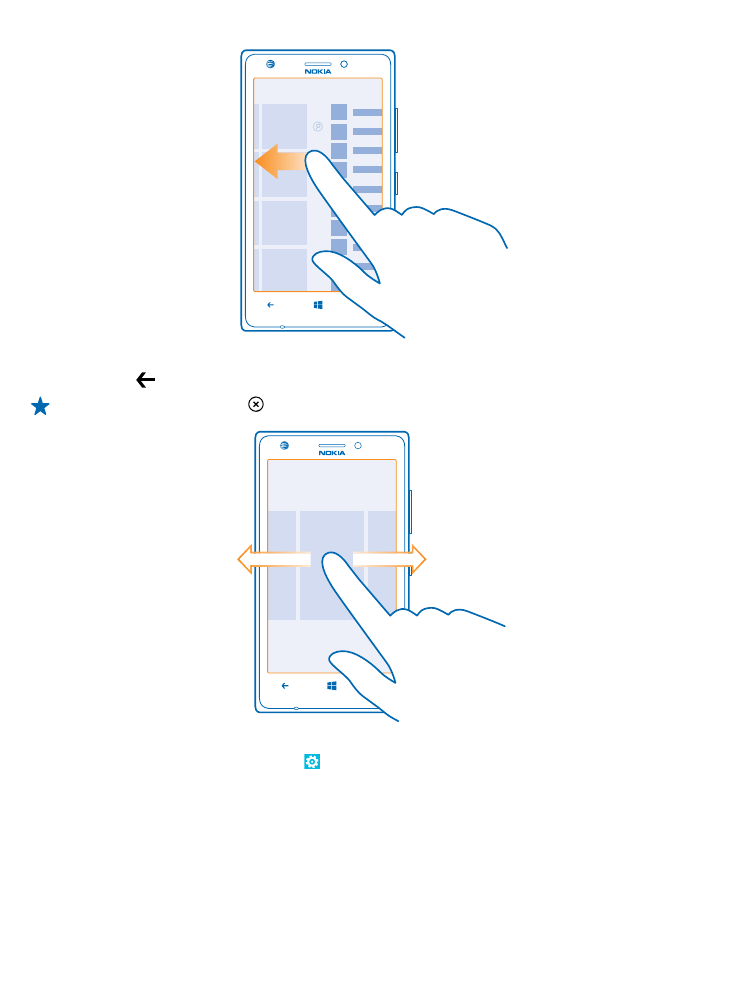
Use the touch screen
Explore your phone with a tap, swipe, or drag.
1. To use your phone, simply tap or tap and hold the touch screen.
2. To open further options, place your finger on an item until the menu opens.
© 2013 Microsoft Mobile. All rights reserved.
17
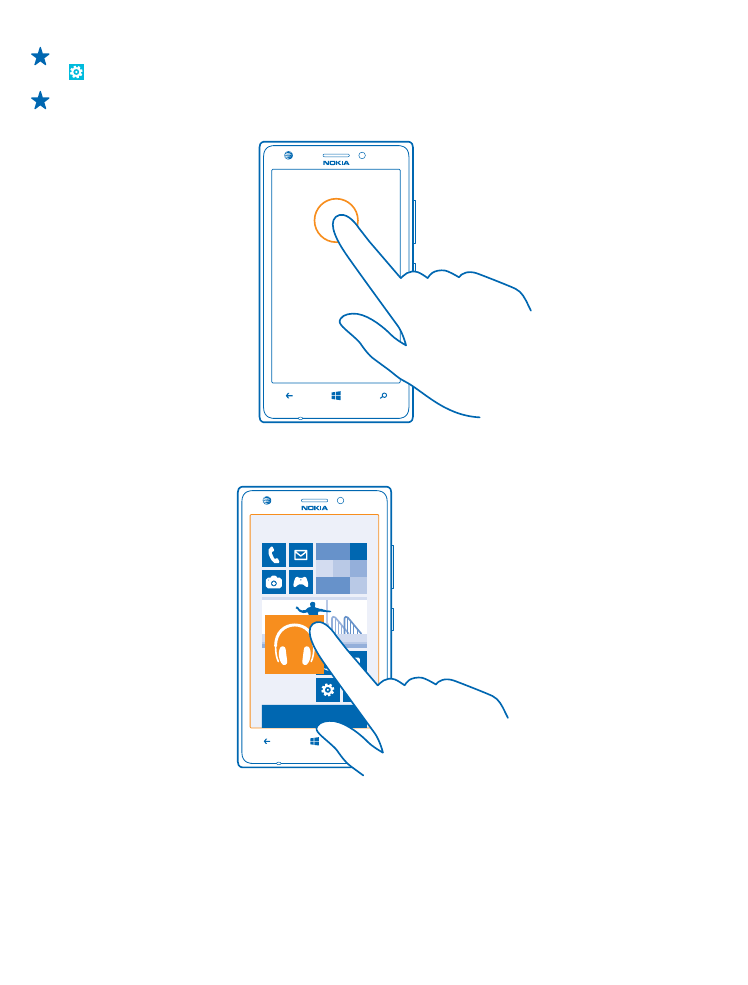
Tip: You can even use your phone while wearing gloves. On the start screen, swipe left, and tap
Settings > touch, and switch Touch sensitivity to high.
Example: To open an app or other item, tap the app or item. To edit or delete a calendar
appointment, tap and hold the appointment, and select the appropriate option.
Tap and hold to drag an item
Place your finger on the item for a couple of seconds, and slide your finger across the screen.
Swipe
Place your finger on the screen, and slide your finger in the desired direction.
© 2013 Microsoft Mobile. All rights reserved.
18
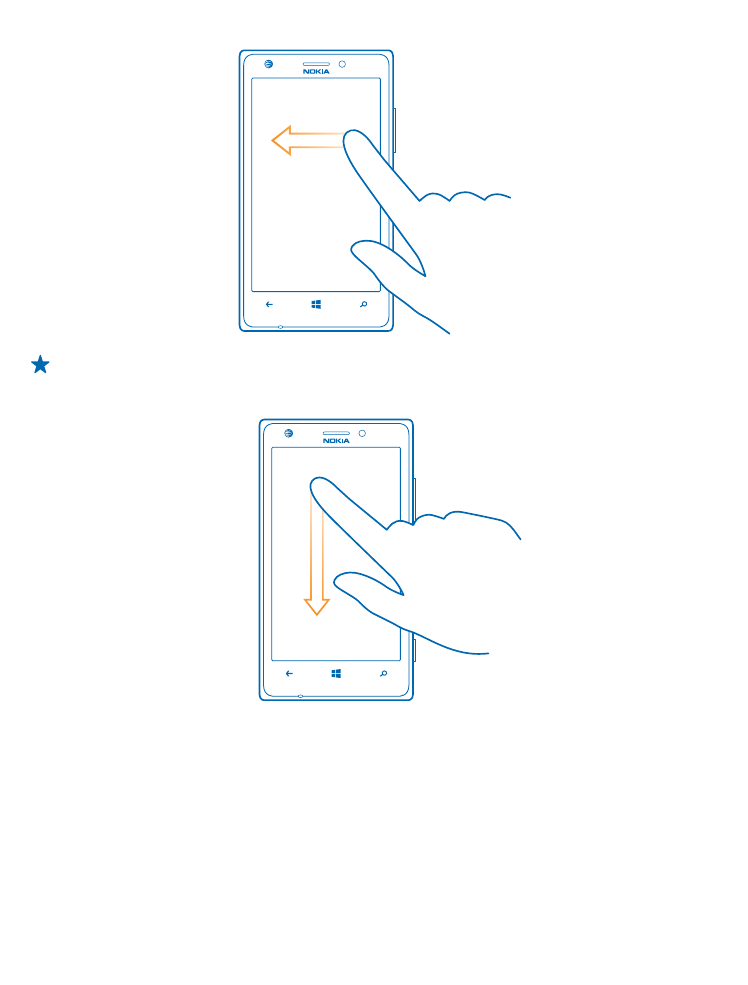
Example: Swipe left or right between the start screen and the apps menu, or between different
views in the hubs. To quickly scroll through a long list or menu, slide your finger quickly in a
flicking motion up or down the screen, and lift your finger. To stop the scrolling, tap the screen.
Zoom in or out
Place 2 fingers on an item, such as a map, photo, or web page, and slide your fingers apart or together.
© 2013 Microsoft Mobile. All rights reserved.
19
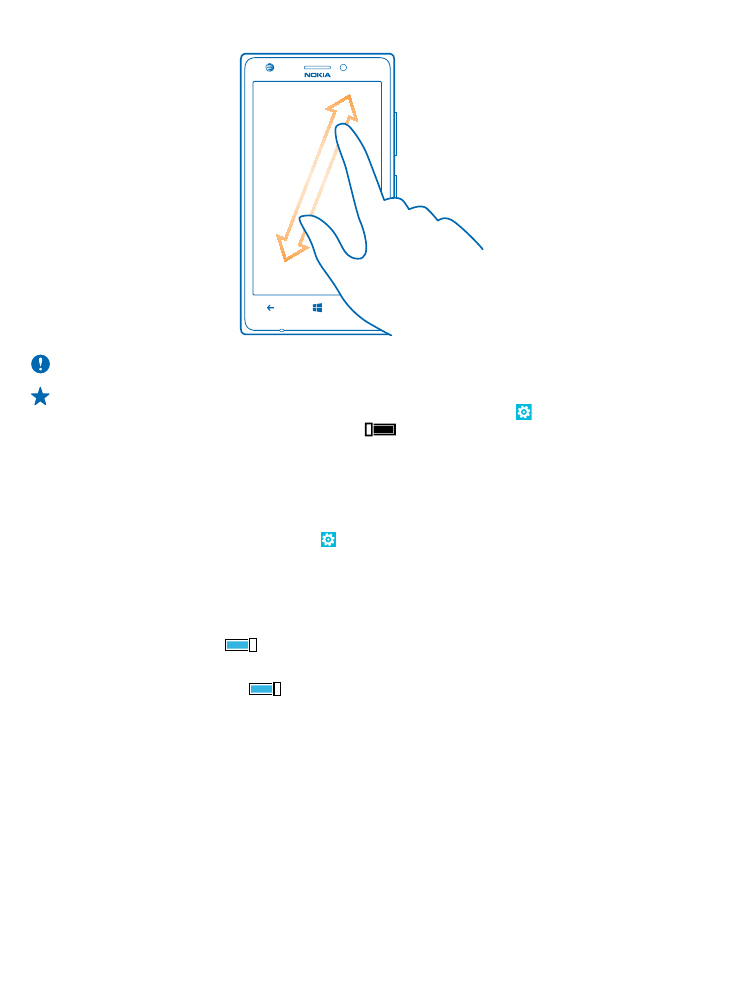
Important: Avoid scratching the touch screen.
Tip: The screen rotates automatically when you turn the phone 90 degrees. To lock the screen
in its current orientation, on the start screen, swipe left, and tap Settings > screen
rotation. Switch Autorotate screen to Off
.