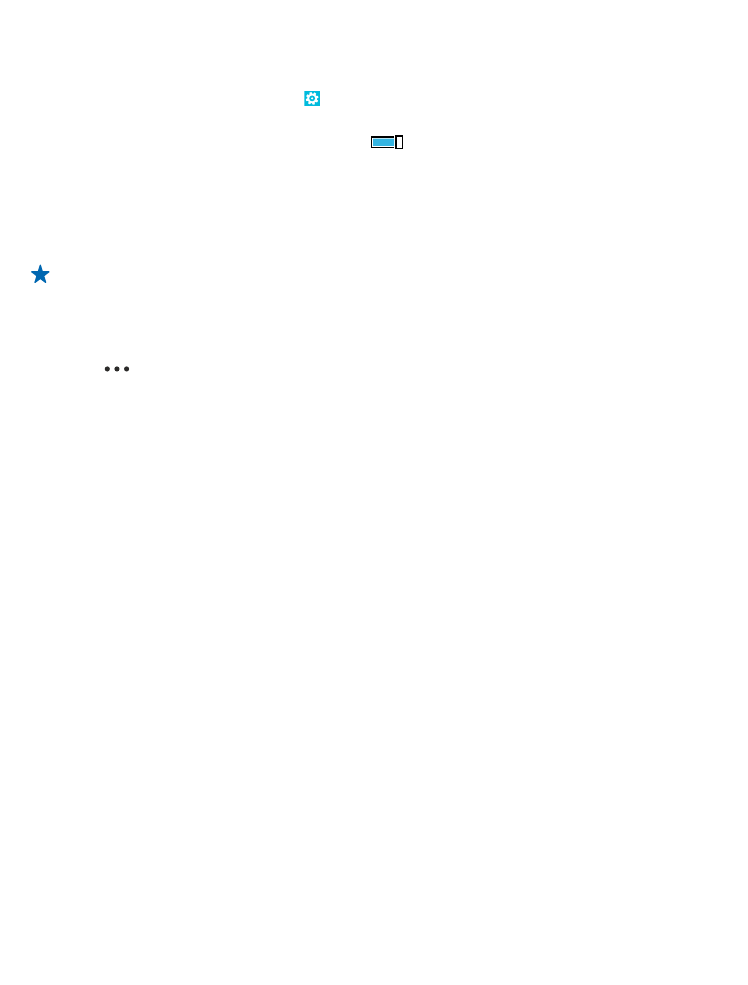
Use the on-screen keyboard
Writing with the on-screen keyboard is easy and fun. You can use the keyboard when holding your
phone in portrait or landscape mode.
Tap a text box.
1
Character keys
2
Shift key
3
Numbers and symbols key
4
Smiley key
5
Comma key
6
Space key
7
Enter key
8
Backspace key
The keyboard layout can vary in different apps and languages.
Switch between upper and lower case characters
Tap the shift key. To switch caps lock mode on, double-tap the key. To return to normal mode, tap
the shift key again.
Type in a number or special character
Tap the numbers and symbols key. To see more special character keys, tap the shift key. Some special
character keys bring up more symbols. To see more symbols, tap and hold a symbol or special
character.
© 2013 Microsoft Mobile. All rights reserved.
30
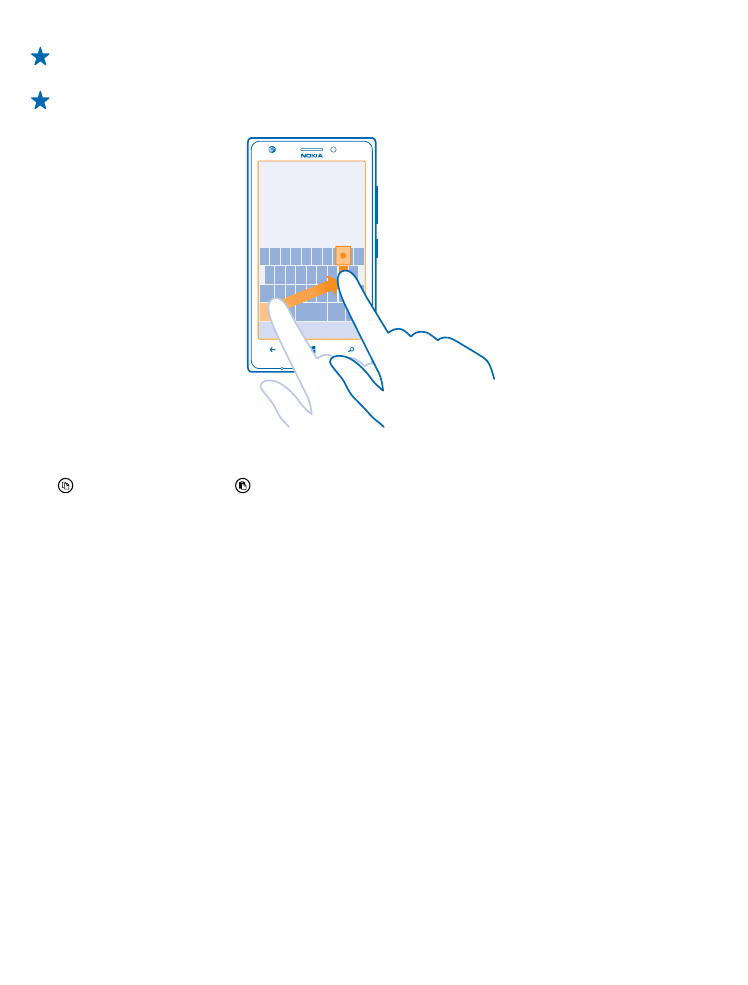
Tip: To put a period at the end of a sentence, and to start a new sentence, tap the space key
twice.
Tip: To quickly type in a number or special character, while holding the numbers and symbol
key, slide your finger to the character, and lift your finger.
Copy or paste text
Tap a word, drag the circles before and after the word to highlight the section you want to copy, and
tap . To paste the text, tap .
Add an accent to a character
Tap and hold the character, and tap the accented character.
Delete a character
Tap the backspace key.
Move the cursor
Tap and hold the text until you see the cursor. Without lifting your finger, drag the cursor to the place
you want.
© 2013 Microsoft Mobile. All rights reserved.
31