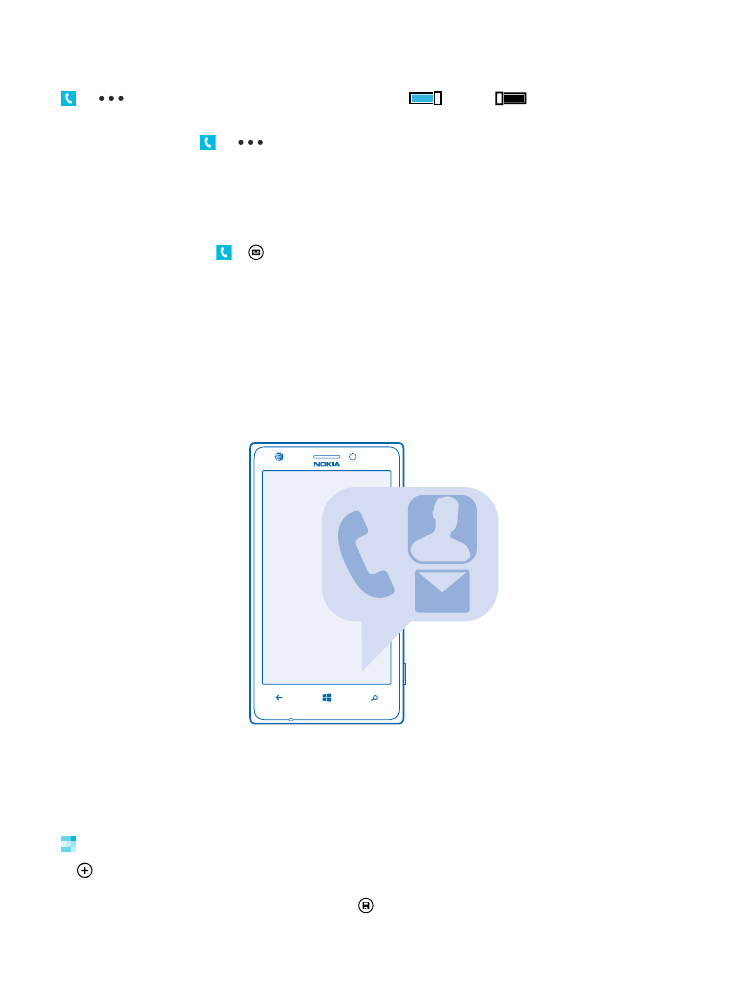
Add or delete contacts
Keep your friends with you. Save their phone numbers, addresses, and other info to the People hub.
Add a contact
Tap People, and swipe to all.
1. Tap .
2. If you're signed in to several accounts, tap the account to which the contact is linked.
3. Tap a contact detail, fill in the fields, and tap .
© 2013 Microsoft Mobile. All rights reserved.
45
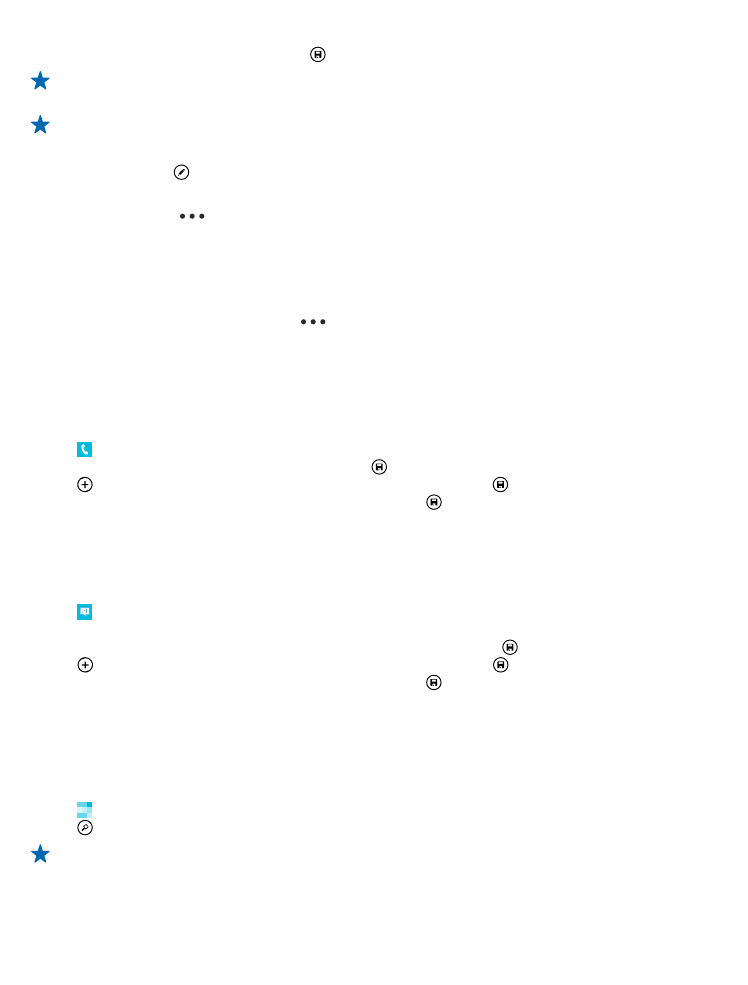
4. When you have added the details, tap .
Tip: When editing a phone number, to see more special characters, tap and hold the period key.
To add a short pause, tap the comma key, or to dial an extension, tap X.
Tip: Your contacts are backed up automatically to your Microsoft account.
Edit a contact
Tap the contact and , and edit or add details, such as a ringtone, or a web address.
Delete a contact
Tap the contact and
> delete.
The contact is deleted both from your phone and, with some exceptions such as Facebook, Twitter,
and LinkedIn, from the social networking service where it's stored.
Filter your contact list
If you don't want contacts from social networking services to show up in your contact list, you can
filter them out. In the contact list, tap
> settings > filter my contact list and the accounts you
want to show or hide.