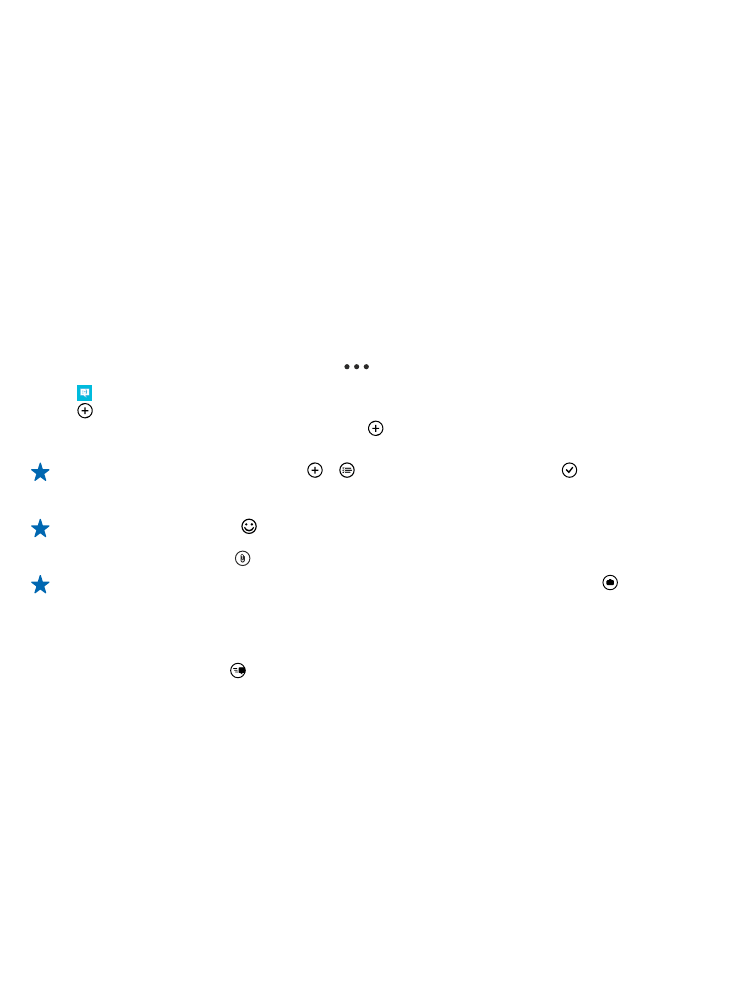
Send a message
With text and multimedia messages, you can quickly contact your friends and family.
If you start writing a message, and switch to another app before sending it, you can continue your
message when you return to Messaging. Tap
> drafts. The draft message is deleted when sent.
1. Tap Messaging.
2. Tap .
3. To add a recipient from your contacts list, tap , or start writing a name. You can also type in a
phone number.
Tip: To add several recipients, tap > , the recipients you want, and .
4. Tap the message box, and write your message.
Tip: To add a smiley, tap .
5. To add an attachment, tap and the file.
Tip: You can also take a new photo while writing your message. Tap picture > , take a photo,
and tap accept.
If the item you insert in a multimedia message is too large for the network, the device may
automatically reduce the size.
6. To send the message, tap .
Only compatible devices can receive and show multimedia messages. Messages may look different
in different devices.