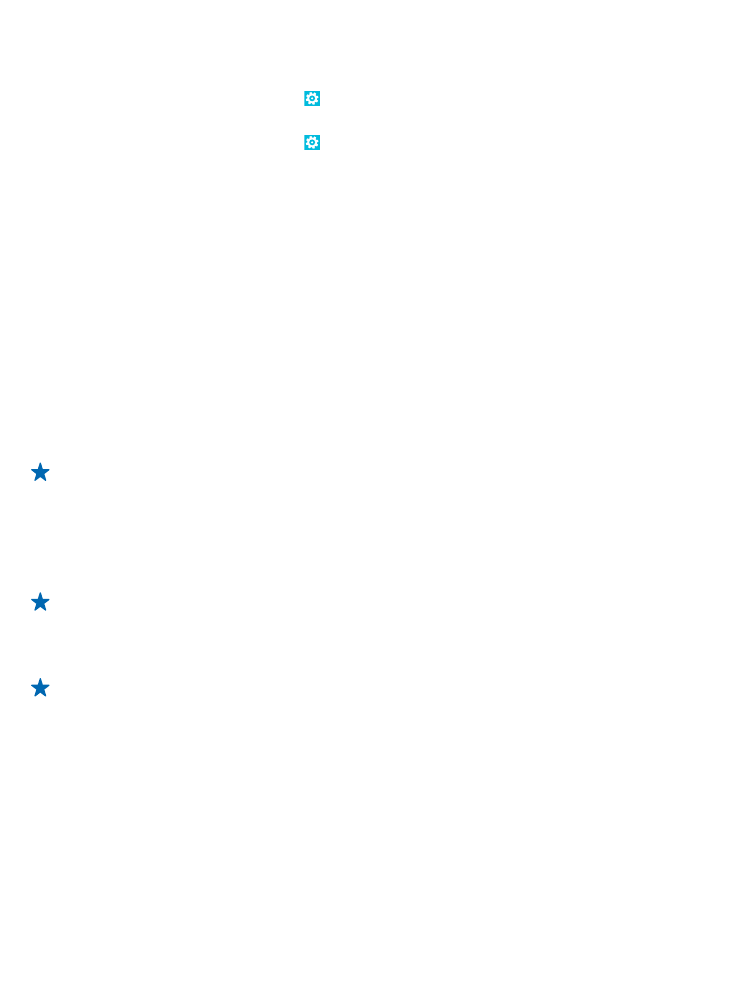
Copy content between your phone and computer
Copy photos, videos, and other content created by you between your phone and computer.
Tip: If your computer is a Mac, install the Windows Phone app from the Mac App Store.
If you want to transfer photos you have taken to Mac, it is recommended that you use the Nokia
Photo Transfer for Mac app, which you can download from www.nokia.com.
1. Connect your phone to a compatible computer with a compatible USB cable.
2. On your computer, open a file manager, such as Windows Explorer or Finder, and browse to your
phone.
Tip: Your phone is shown under portable devices as Windows Phone. To see the folders of your
phone, double-click the name of the phone. There are separate folders for documents, music,
photos, ringtones, and videos.
3. Drag and drop items from your phone to the computer, or from your computer to the phone.
Tip: If your computer's operating system is Windows 7 or Windows 8, you can also use the
Windows Phone app. Windows 8 installs the app automatically. With Windows 7, you can
download it from www.windowsphone.com.
For info on which app works with which computer, see the following table:
© 2013 Microsoft Mobile. All rights reserved.
109
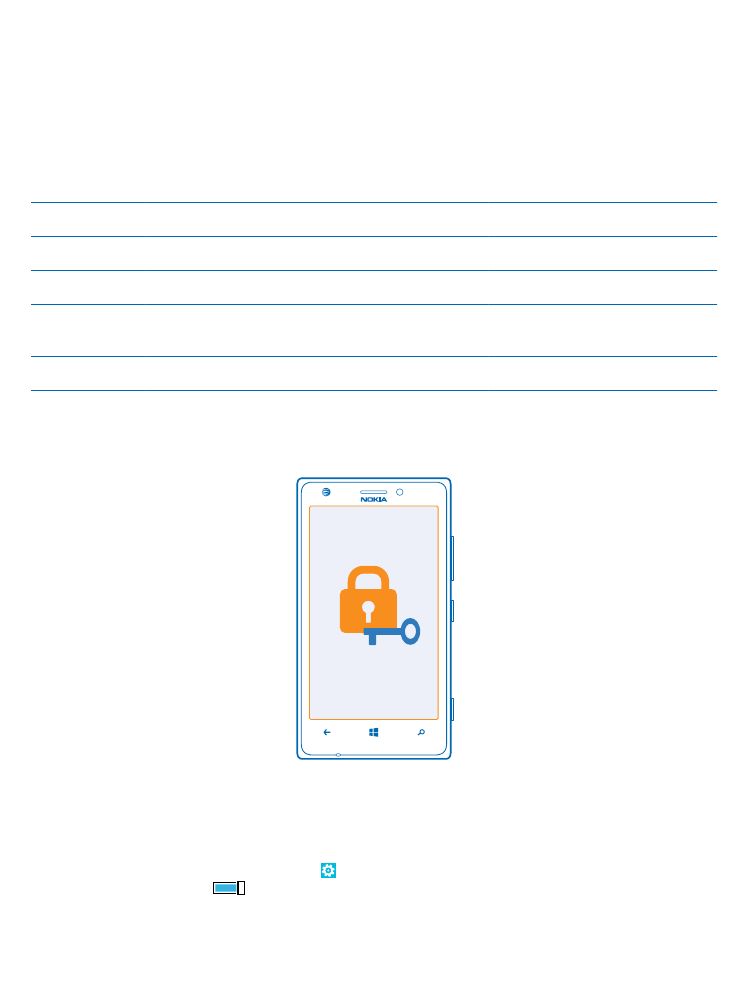
Windows
Phone app
Windows
Phone app
for
desktop
Windows
Phone app
for Mac
Nokia
Photo
Transfer
for Mac
app
(photos
and videos
only)
Windows
Explorer
Windows 8
x
x
x
Windows 8 RT x
x
Windows 7
x
x
Windows
Vista/XP
x
Mac
x
x